- A best photo from Paris
- A photograph of ourselves in Paris
- A grid of photographs relating to the idea of Spotlight
- A photograph of the number 34
- A response piece to Paris
The work below is the build and final response piece. The other parts of my exhibition I have shown in the Paris Trip Page.
Planning
Paris was an incredible experience and creating a response to this is going to be difficult. I need to decide on medias, artists, aspects of the trip and my own themes. Below is a rough brainstorm exploring these ideas.
Brainstorm:
Below is a link to brainstorm which I made on Prezi.com. I feel brainstorms are a good place to start when planning a response. So using this brainstorm I looked at 4 different medias which I could explore when creating my response. You can navigate around it by using the left and right arrow keys on your keyboard and to look at a photo on a larger scale simply click the photo with your mouse and it'll enlarge.
Planning Idea 1
From my brainstorm I came up with many different ideas. One I liked which I'm going to experiment in further is:Using my photos from Paris I will place them together into a landscape Photoshop document then take it into Illustrator and draw over half of the image and then leave the other half leave it as a photo combining both illustration and photography. Much like an artist I saw in the Pompidou.
I based this idea around two images, one called La Mort de Caius Gracchus (Death of Caius Gracchus) and the other called La View et al Mort du peuple (The People's Life and Death). The two pictures, shown below, combine both photography and illustration in an interesting way and seeing this on such a grand scale in the museum was amazing. I have made many notes of analysis about these particular pieces on my blog post titled 'Day 2: The Pompidou'.

Across my trip of Paris I documented each day and each landmark I saw. So I will place my photos in the order I saw them in. In order to avoid spending uncessary time filtering through photographs of what to use I will look at my past blog posts and use the 'best photo' from each post which represents a location/landmark. Below are the photos I will use and the order I will use them in:
Day 1:



Day 2:


Day 3:


Day 4:


The next step is to place these images into a Photoshop document in which they will be placed next to/near each other to display a timeline. I'll show this in the following blog post.
Mocking-Up Idea 1
To make the photographs flow better I cut out the background so the objects were the main focus, for some image this worked better than others but I will place a blue background underneath the piece so it flows better and add some clouds which I will take off another photo. Then as the photo changes from photograph to illustration so will the clouds. The image on the left is the one I will use, I will repeat it and enlarge it in Photoshop. As I am just mocking up this idea I am only going to combine two days from the trip, the first and the third then see if I like if before doing the full thing. The reason I chose the third is because I will use the image on the third day to change from photo to illustration.I removed the background from the images using content aware, below are the photos alongside some screen shots as some photos needed more editing than others.
Day 1:
 This photo wasn't my original choice for my piece however after some consideration I decided to change it as the colours on this one were brighter which meant it would blend better with the other images. To edit this I simply used the Pologonal Lasso Tool and drew a line around the pyramid and then cut the top off of the photo.
This photo wasn't my original choice for my piece however after some consideration I decided to change it as the colours on this one were brighter which meant it would blend better with the other images. To edit this I simply used the Pologonal Lasso Tool and drew a line around the pyramid and then cut the top off of the photo. Using a combination of the Magnetic Lasso Tool and the Magic Wand Tool I removed all the background from the photo so the Arch De-Trumph stood alone. I then enhanced the levels to make it darker before coping the image over.
Using a combination of the Magnetic Lasso Tool and the Magic Wand Tool I removed all the background from the photo so the Arch De-Trumph stood alone. I then enhanced the levels to make it darker before coping the image over.
Using the magic wand tool I removed all the background then a few bits were removed with the quick selection tool.

For this image I changed the tolerance of the Magic Wand tool to 13 and then removed all the black background before cropping it on the left side to remove the green light.
Day 3:
This image is taken inside so to keep it looking good I kept it the same just cropped it down so it was square rather than long. The reason I did this was to ensure it didn't take up too much space by being a rectangle as I didn't want it to be the sole importance object in the piece.
Like with the other images I used the magic wand tool and then cut around everything other than the grass.This way it removed all the unnecessary background e.g. the building so that this was a focus point. I chose this part of the image to cut around as I feel it is the most important piece of the image as it's signifies the Rodin Museum more than the house due to the grounds being surrounded by beautiful flowers and trees.
This final image was cut the same as the others, using the magic wand tool I clicked on the sky and simply deleted it. I like the angle of this photo as it's more abstract which brings interest to the piece. Also the fact it is all a similar colour means it didn't need to have any level changes as the colours are beautiful already.
Now I needed to place them into Photoshop in an interesting layout.
I didn't have a lot of time to do my experimentation so as you can see with the image on the left my mock up is very rough and very poor quality. It did show me from this that if I was to continue with this idea I will need to use a larger scale image base or I need to make my image far smaller.
As you can see from the image above there are sharp borderlines which makes the image look low quality. Therefore although originally I was going to use the clouds photograph due to not removing the full background from some of the photos. The clock was the largest image and I didn't remove the black background from this it made more sense to make the whole background the same shade of black so that it blended in better.
The next step was too add the illustration so I saved the image from Photoshop as a JPG then opened it up in Illustrator. Due to wanting to make the illustration stand out I used the bold colour Red which contrasted well with the photography side of the piece. On a new layer I drew out the outline of all the objects with a pen thickness of 0.5 so they looked different from the detail.
Then using a pen of 0.2 I added in the details to the piece. The clock was the first part I added detail too as it was the most complex part of the image and as this was the border between the change from photography to illustration I copied the parts of the photograph carefully so although the media changed it was as detailed as a photograph.
As the photo was turning from photography to illustration I wanted the level of detail to decrease as the illustration progressed so it turned from detail to minimalism. This is my illustration over the Eiffel tower, as you can see on the left it has slight detailing but nothing too intense so it doesn't change straight from detail to no detail but changes gradually.
The trees were not easy to draw over as there was a lack on content. Hence why I put these at the end of the piece so they showed the least amount of detail. I did, however add some lines in to separate certain objects and a few spots where roses would be in the image.
I took the image from Illustrator back into Photoshop, however as Illustrator files save with no background I needed to add this manually. I did his by creating a new layer and placing it underneath my layer which has the drawing on. Then I changed the background the be fully white making the red stand out. The lack of other colours make the illustration more prominent and take a minimalism approach to the piece.
Opening up my original Photoshop document I inserted the illustration using Copy Merged and placed it over the top. I needed to ensure it was placed appropriately so shrunk it down to fit into the space provided and lined it up so that it stood next to the photo and looked as though it went from one image into the other.
There was a lot of excess white on the illustration image so using rulers I marked around the black border of the original image and the centre of the image. Then using the Marquee tool cut the illustration down to the appropriate size so that it stood well next to my photograph.
Final Outcome:
Although I am happy with the piece due to the timing I had to do it in I feel it's a good piece. However, it is a poor quality piece and needs a lot of work being applied to it. Although the minimalist approach can be effective here I feel colour is needed and if I am to continue with this idea I need to add colour in the areas of the illustration so there isn't too drastic a change between the illustration and the photograph. The merging of the photos need to be improved as well. At the moment they look random and don't sit well together - this was due to it being rushed - and this could be corrected by using a soft rubber to remove the harsh lines around the edges of the buildings. Additionally the overlay tool could be used to make the images sit among each other rather one top and underneath each other.
After doing this mock up I feel I don't want to continue with this idea, it doesn't link well to my idea of fairy tales and this is important so I can continue my theme throughout all my work. Also I doesn't show the quality of my photography very well which I feel is important to showcase a response to Paris and the work I did in Paris. I will return to my brainstorm and select another idea which I feel is better than the one I have shown above.
Planning a new idea
After experimenting with my other response previously I decided I needed to do something new. Throughout my term so far I have had a strong focus on photography and illustration so this time I want to work on something new. I have decided to explore the idea of doing an installation. Below is my idea from my brainstorm which i want to further explore.
"One idea for an installation is to replicate the light one I saw in the pompidou and cut out images I captured of buildings in Paris. Place them into a shoe box then put a light in front of the box and reflect it onto a white surface."
In order to see how this would work in my busy book I drew up an sketch of what I will do and roughly how I will do it:
To make a good final piece I need to have a plan of how I will do it also this will help me manage my time better as I only have a limited time to do this piece in.
- Research the installation I saw in Paris and work out what elements I will use in my piece.
- Decide on what key photos I want to use in my piece and say why I chose them.
- Make a mini model of one picture to see if the idea will work.
- Print them out and then stick them onto card to make it more sturdy.
- Cut out the images once stuck onto card and add a tab at the bottom of the picture so it has something to stick to in the box.
- Cut the back and front a shoe box off and then the cut out images into the box carefully.
- Use tape to stick them down as this is more secure than glue - but don't stick them down till I definitely know where to put them.
- Place a light in front of the box and shine through to test if the shadow effect will work - place a bit of white paper on a wall as this is what I will shine the shadow landscape onto in my exhibition.
- Once I have decided how I want them to be placed I will stick them down with tape.
- Then decide where I will place the spotlight in front of the box and work out where to stick the white paper for the shadows to be projected onto.
Step 1: Research:
Hans-Peter Feldmann - Shadow Play (Paris) this is my main piece which I feel to be inspirational and has inspired me into creating a light based final piece. Previously I have already researched this piece on a blog post called "Day 2: The Pompidou" but I wanted to re-look at it to see how I can use elements from this in my own installation. The key thing was that it was objects which were placed together whereas I don't want to do this, as a photography student I feel this needs to be a constant theme throughout my work. Therefore I will take photos which I have captured on interesting angles and obscure ways of key buildings in Paris and then place them together. Also although it was on a turn table so is constantly moving I won't do this but will keep this idea of having some objects closer to the light and others further away to make some objects look large and some objects look smaller. When putting my piece together I will experiment with placing objects closer to the light and further from the light and the effect it has on the shadows.
Key Photographs
Continuing on with my final response I need to select the photographs I will use. I have decided only to use 8 photos as a shoe box isn't that big and I don't want all my photos to be cramped together. I will use 4 photos which relate to key places I went in Paris and 4 photos which relate to my theme of fairytales. I am using these two concepts as fairytales are my personal study theme and as it is a response to Paris I feel it needs to have photos which I took in Paris within it.Below are my 4 photos which I will use from Paris.
Eiffel Tower:
I have chosen these image as it subverts the typically photograph of the Eiffel Tower as it's taken from the bottom up which I find to be an interesting angle. Also I can cut out certain parts from it so that when the light shines through it is obvious of what it is.
Notre Dame:
This is a iconic gothic Paris building and so taking a photo of the top of it means it shows the turrets clearly which means it will be instantly recognisable. Also if I was to use a craft knife and cut the individual sections it will create a eye catching shadow play on the white background. Also the lighting in this image is good and I still want to show my photography skills within the installation.
Montmatre Sacre-Coeur:
This is another Paris icon and I feel being taken from a side angle means when I use it within my installation I can place it on the side and it will give the shadow depth and angles. Also the building itself is stunning and being taken from this angle shows off it's architecture well which may not have been achieved at a front angle view.
Archtriumph:
Originally this photo was taken as an example of the rule of thirds and a wide angle shot however I will cut out the background when I use this and only section out the building. I will cut out the individual sections at the bottom but will keep the sides as they are so it gives a 3D effect.
Below are my 4 photos I will use to reflect fairytales: (I am aware some of these photos are poor quality and I will correct this before going further with this).
In my fairytale grid I used this photo and removed certain parts using content aware as well as enhancing the levels further to make it more beautiful. Also the building once cut out will show a silhouette of the castle which makes it good.
This building I like as it shows a progression from light to dark and although this won't be shown in my shadow work it will be shown from the photos.
This building is similar to the ones above but more interesting so I will use this as well. However I do like the clouds in this image and I will have to lose these for the shadow effect. However to keep the clouds within it when I create a base I can use this image and cut out the castle but keep the clouds and place them on the top to create a sky.
The next step is to print these images out A5 so that they aren't too big that they stick out the box too much. Also I feel if I make them all the same size observes can see the quality of my photos and also I can play around with sizing them physically by placing them close and far from the light source. Also I need to have a good base for the installation so using photos from the Rodin museum I will cut and stick them onto a sheet of A4 black card to make the base interesting as well as the rest of it.
Making a Mock-Up
Now I needed to investigate if this idea will work. I printed out my chosen image of Notre Dame at the same scale which all my images will be and began creating my mock-up. Firstly on an A4 sheet in Photoshop I placed my chosen image of Notre Dame on half the page (so that is was A5 sized) and then printed it out and roughly cut the excess off the image. Before cutting it out I stuck it slightly above the edge of the paper so that there was room for a tab. At the bottom of the image I drew a line from the bottom of the building on either side diagonally to create a tab.
Firstly on an A4 sheet in Photoshop I placed my chosen image of Notre Dame on half the page (so that is was A5 sized) and then printed it out and roughly cut the excess off the image. Before cutting it out I stuck it slightly above the edge of the paper so that there was room for a tab. At the bottom of the image I drew a line from the bottom of the building on either side diagonally to create a tab.The next step was to cut it out. I cut it out carefully trying to stay as close to the building as possible. However, as this was a mock up it didn't need to be perfect but I didn't want to have too much wasted paper so tried to keep it close so that this wasn't a factor. Also once I cut it out using scissors I went back around the edges and trimmed any parts I had missed previously.
Then using a ruler I placed it along the bottom of the building and bended the tab over the line. Grabbing a scrap bit of black card I used pritt stick to glue the tab onto the black page. I then folded it more backwards to ensure it stood well and it did stand well alone. However, the bottom was clearly visible and the fact this is plain means it's boring and I feel I need something more on it.
I then grabbed a lamp and placed it on the floor however it didn't project well on the wall. So then I placed three scanners on top of one another and put my building cut out on the top. However the light being stationary on the floor meant that the base of the image was visible in the shadow which I don't want as I only want to focus on the shadow of the building. Therefore I physically grabbed the lamp and began pulling it closer to the image and further from the image. Also when I was experimenting with the light it meant I could see how having the lamp too close to the image made the photograph too bright that you couldn't see it well. As well as the effect of the shadow as the light was closer or further. Below are my experimental photographs which I took to show this.



From my model I learnt I will need to use a craft knife rather than scissors to get a close cut and even lines. As well as showing I need to think about where I will place my light as well as working on how I will place the objects in front of the light. Also it showed that the base where the objects it will need to have something on it so it is more interesting as at the moment it isn't.
Developing a Base
After creating my mock-up it taught my how I need to add a base to my piece. I want the base to be decorative and reflect both my themes of Paris and fairytales, therefore I will cover the A4 sized base in images from the Rodin museum and add images of clouds which are interesting to the top of it to look also like a landscape. To show off my Photoshop skills I will merge these photos together on Photoshop and place them over the top of each other using overlay and other tools and then print out the A4 sheet.Below are the images I have selected to do this:

After I chose these images I opened it up on Photoshop and began merging them together to create my base.

I then took my two rose images and using the quick selection tool I cut the background from them then copied them over to the document. Using the overlay tool I made the roses semi see through so I could see the roses underneath. Then I enlarged them so they took up more of the image underneath.




I therefore went back to my original rose images and removed the horizon element. I then adjusted the opacity so that the map was still visible underneath the the roses.
As there was a large intersection where the roses over powered the map I selected the left rose and using the magic wand selected everything around it. After this I subverted it and then deleted it and made the other rose slightly bigger so that there wasn't a white dividing line. Also I used a overlay of Hard Light which allowed a interesting lighting effect on the roses.


After producing my plan I needed to build the box.
Below is my final base:
Extra Exhibition Piece
As part of my exhibition I will have to display one grid displaying one of my personal collections. However, as I have two grids to chose from I have chosen my spotlight grid as I feel this one is stronger. Yet I didn't want to lose my fairy tale images so as I am using the building photos in my response I decided to create a small box which shows on each side a picture relating to fairy tales which I took in Paris. I will also have this as part of my exhibition. Below on the left is a template I found off http://www.mssscrafts.com/crafts/storybox/cube.htm and I will take this into a A4 Photoshop document and using my other images from my Fairy tale grid I will place them on the box sides and then physically cut this out and bend each side to build a small box. As I don't want to include any of my building images as they are being used for my response I am using the other 5 images and on the sixth side I will simply place the sentence "Paris is a fairy tale" so the observer understands why I have captured these images. I took the same images straight from my grid over so they were square to avoid cutting more and starting from scratch again.On the right is my box which I will print out then stick together using pritt stick.

After producing my plan I needed to build the box.
- I opened the box with pictures shown above and then using pritt stick stuck it onto a piece of white A4 card so it was more sturdy.
- Then I used a craft knife and a cutting mat to cut the box out. I used a ruler to cut out the box template before using the rule to fold the edges and sides so that it was able to be put together into a box.
- Then using a pritt stick I glued the two tabs from the second square to the centre square and repeated this step. Before using pritt stick on the top tabs and sticking the roof of the box down.
Below are my photographs of this step-by-step process:



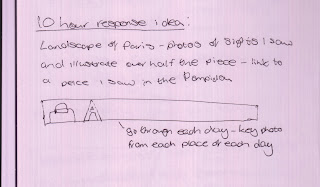





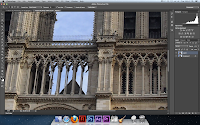



































































































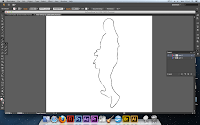
























No comments:
Post a Comment